How to Digitally Sign PDF Documents with Microsoft Edge


Intro
Understanding Digital Signatures
Digital signatures serve as a means of verifying the authenticity and integrity of a document. They establish the identity of the sender and signify consent or approval. In many situations, digital signatures carry the same legal weight as handwritten ones, particularly in business transactions and legal agreements.
Benefits of Using Digital Signatures
- Security: Digital signatures utilize encryption technology, ensuring that documents cannot be altered after signing.
- Efficiency: The process is faster than traditional signing methods, especially when dealing with multiple recipients.
- Environmentally Friendly: Reducing paper usage contributes to sustainability efforts.
- Tracking: Digital signatures often include timestamps, adding another layer of accountability.
As users prepare to sign documents digitally, it is essential to understand the tools available in Microsoft Edge. This guide will walk through the methods of applying a digital signature to PDF files, ensuring users can effectively protect their documents.
Steps to Digitally Sign a PDF in Microsoft Edge
Signing a PDF in Microsoft Edge can be broken down into straightforward steps. The following process will help users navigate this function with ease:
- Open Microsoft Edge: Launch the Edge browser.
- Access the PDF Document: Drag and drop the PDF file into the browser, or open it using the File menu.
- Prepare to Sign: Navigate to the 'Draw' tool located in the top toolbar of the PDF viewer.
- Create Your Signature: Use the cursor or stylus to draw your signature directly onto the document. Alternatively, users can type their name and select a stylized font.
- Position the Signature: Place the signature in the desired location on the PDF page.
- Save the Document: Click on the save icon to ensure the signed PDF is stored correctly.
It is important to keep in mind that these signatures serve a specific purpose but do not offer the same assurances as a certified digital signature provided by a specialized certificate authority.
Best Practices for Digital Signatures
When digitally signing documents, users should adhere to best practices to ensure security and integrity:
- Use a Unique Signature: Ensure that the signature created is unique and resembles how you would normally sign a document.
- Limit Document Access: Share signed documents only with trusted parties.
- Use Strong Passwords: If applicable, use a strong password to protect sensitive PDF files.
- Keep Software Updated: Regular updates to Microsoft Edge safeguard against vulnerabilities that could compromise document security.
Understanding Digital Signatures
Digital signatures represent an essential component in ensuring that online communications and transactions are secure and verifiable. This article aims to illuminate the significance of digital signatures, particularly in the context of signing PDF documents using Microsoft Edge. Understanding digital signatures is crucial for individual investors, financial professionals, and finance students as it empowers them to engage confidently in digital transactions and communications.
Definition of Digital Signatures
A digital signature is a cryptographic mechanism that authenticates the identity of the sender and verifies the integrity of the message or document. It is created using a pair of cryptographic keys: a private key, which is kept secure by the signer, and a public key, which is shared openly. The process involves generating a unique hash of the document content, which is then encrypted with the private key. When someone receives the document, they can decrypt it using the public key and compare the hash to ensure that the content has not been altered. In practical terms, a digital signature provides evidence that a document comes from a specific source and has not been tampered with during transmission.
Importance in the Digital Realm
Digital signatures hold paramount importance in the digital realm for several reasons:
- Integrity of Information: Digital signatures ensure that the information presented in a document is authentic and has not been changed after signing.
- Authentication: They confirm the identity of the signer, helping to prevent impersonation and fraud.
- Non-repudiation: Once a document is signed digitally, the signer cannot deny their involvement in the signing process, which adds an extra layer of accountability.
- Legal Validation: In many jurisdictions, digital signatures are recognized by law as equivalent to handwritten signatures. This makes them a viable option for electronic contracts and formal agreements.
- Efficiency: Digital signatures streamline the signing process. This reduces the time required for manual signatures and allows for faster document processing.
Digital signatures are not just a technical tool; they are an integral part of fostering trust in digital interactions. This trust is essential for businesses and individuals alike.
Microsoft Edge Overview
Microsoft Edge is the web browser developed by Microsoft, designed to offer a more efficient, faster, and secure browsing experience. Understanding this browser's capabilities is crucial when digitally signing PDF documents. Many users overlook Edge’s robust features that can simplify this process immensely. By being aware of how Edge functions within the digital document ecosystem, users can truly capitalize on its strengths.
Features of Microsoft Edge
Microsoft Edge provides a variety of features which enhance user experience and document handling. These features include:
- In-built PDF Reader: This allows users to open and read PDF documents directly without needing additional software.
- Annotation Tools: Edge includes tools for marking up PDFs, such as highlighting text and adding comments, which can be useful for collaborative environments.
- Integration with Windows: The browser works fluidly with Windows, making it easy to access files and applications.
- Security Features: Microsoft Edge comes equipped with various security protocols designed to protect users and their data when browsing the internet or managing documents.
The culmination of these features establishes Edge as a practical choice for users who regularly interact with PDF files. Knowing how to utilize these features effectively makes the process of signing documents streamlined and efficient.
Compatibility with PDF Documents
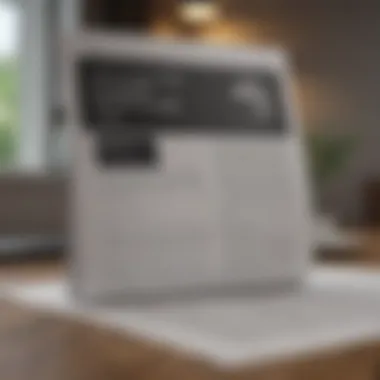
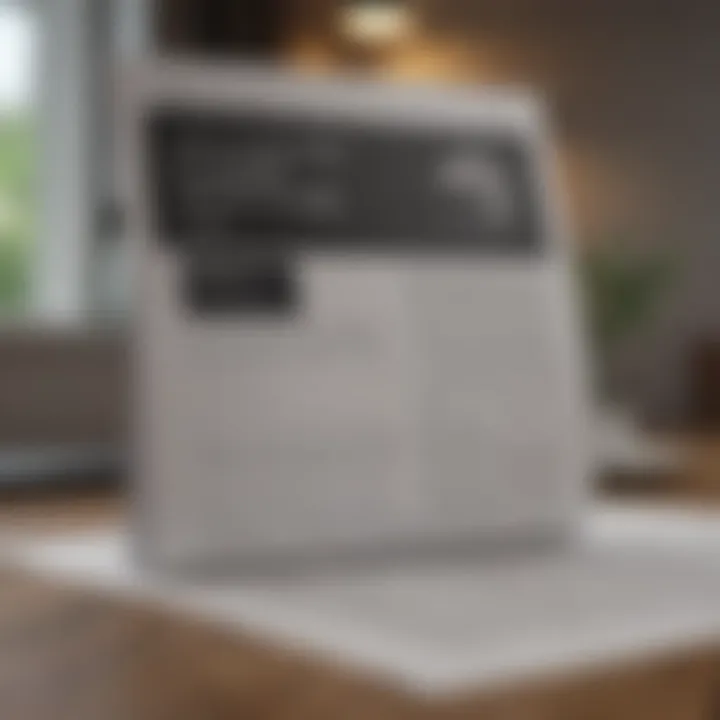
Compatibility is essential when dealing with PDF documents. Microsoft Edge offers robust support for this format, making it a popular choice among many users. Here are some important aspects to consider:
- Native Support: Edge opens PDF files natively. This means users can avoid additional software installation.
- Performance: The browser handles larger PDF files without significant lag, providing a smoother experience.
- Security Handling: Any PDF document opened in Edge benefits from the browser's security framework, ensuring users access and handle documents with a reduced risk of malware.
With these points in mind, it becomes clear that using Microsoft Edge for digital signatures streamlines the document signing process. Its compatibility ensures that users can focus on the task at hand without unnecessary interruptions.
Preparing to Sign a PDF
Preparing to sign a PDF document is an essential phase in the digital signing process. This stage sets the foundation for ensuring that the document is signed efficiently and securely. Being ready involves more than simply having a digital signature; it means understanding the requirements, the necessary documents, and the configurations needed to complete the signing process successfully.
Having the right documents and digital certificates is crucial. Without these, signing can become complicated or even impossible. Additionally, understanding how to gather these elements and set them up properly will save time and reduce frustration later.
Gathering Required Documents
Before you can sign a PDF, you need to gather the necessary documents. This includes both the PDF file that you wish to sign and any identification documents required for verification. Confirm that your PDF is final and that no further edits are needed after signing, as a digital signature indicates approval of the document’s contents.
Key documents to be prepared include:
- The PDF document to sign.
- Official identification that aligns with your digital certificate, if necessary.
- Any related forms that might be needed along with the signature.
Having these documents at hand facilitates a smooth signing process.
Setting Up Digital Certificates
Setting up digital certificates is another significant aspect of preparing to sign. A digital certificate serves as an electronic passport and provides proof of the signer’s identity. This document is essential when establishing trust in digital communications and signatures.
Types of Digital Certificates
There are several types of digital certificates, primarily classified based on their usage and level of assurance:
- Personal Certificates: Used by individuals for signing documents. They are widely accepted due to their simplicity and availability.
- Organizational Certificates: Issued to businesses, these certificates can verify the identity of organizations. They offer higher assurance than personal certificates.
- Code Signing Certificates: They certify that the software or documents are from verified sources. This type is critical for developers.
Each type carries its benefits. Personal certificates are commonly used for individual document signing, making them an accessible choice for personal or small business needs.
How to Obtain a Digital Certificate
Obtaining a digital certificate typically involves a straightforward process. Most certificates can be acquired through a Certificate Authority (CA). This process includes applying for a certificate, providing identification, and receiving authentication.
A key characteristic of obtaining digital certificates is the verification of identity. This step ensures a secure signing process. Various organizations provide certificates, each with different requirements and costs, making research essential for selecting one that fits your needs well.
In summary, ensuring you have the essential documents and setting up digital certificates correctly is crucial before signing a PDF document in Microsoft Edge. It lays a solid groundwork for the entire signing procedure. Without proper preparation, things can quickly become complicated, impacting efficiency and potentially leading to security issues. By carefully gathering and configuring the right tools, you ensure a smooth signing experience.
Opening the PDF in Microsoft Edge
Opening a PDF document in Microsoft Edge is a crucial step before you can digitally sign it. This process sets the stage for the entire signing journey. Understanding how to effectively open your PDF in this browser allows you to utilize its features fully, enhancing your signing experience. Microsoft Edge provides a straightforward interface that simplifies PDF management. You can view your documents, navigate pages, and utilize various tools easily.
Furthermore, the integration of PDF functionalities within Edge eliminates the need for additional software, making the process more seamless. This inherent convenience is particularly beneficial for users who prioritize efficiency and user-friendly experiences in their digital tasks. It is essential to ensure that the PDF is compatible and intact before attempting to sign it. Proper opening procedures also allow you to confirm that your digital signature aligns with your expectations as you proceed.
Launching Microsoft Edge
To begin, you must first launch Microsoft Edge. This process is simple and can be accomplished in a few steps. Navigate to your computer's start menu or desktop where the application icon is located. Double-click the Microsoft Edge icon. Once opened, you will see the main interface of the browser. This should be your starting point for uploading and signing your PDF documents.
After launching, it is important to ensure that you are operating on the latest version of Microsoft Edge. Keeping your browser updated guarantees access to the latest improvements and security features. This is particularly relevant when handling sensitive documents, as any updates can enhance the reliability of your signing process.
Uploading the PDF File
After launching the browser, the next step is to upload the PDF file you wish to sign. This process is straightforward. On the main page of Microsoft Edge, you can either drag the PDF file directly from your file explorer into the Edge window, or you can navigate to the
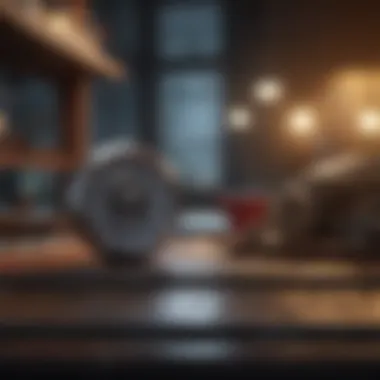
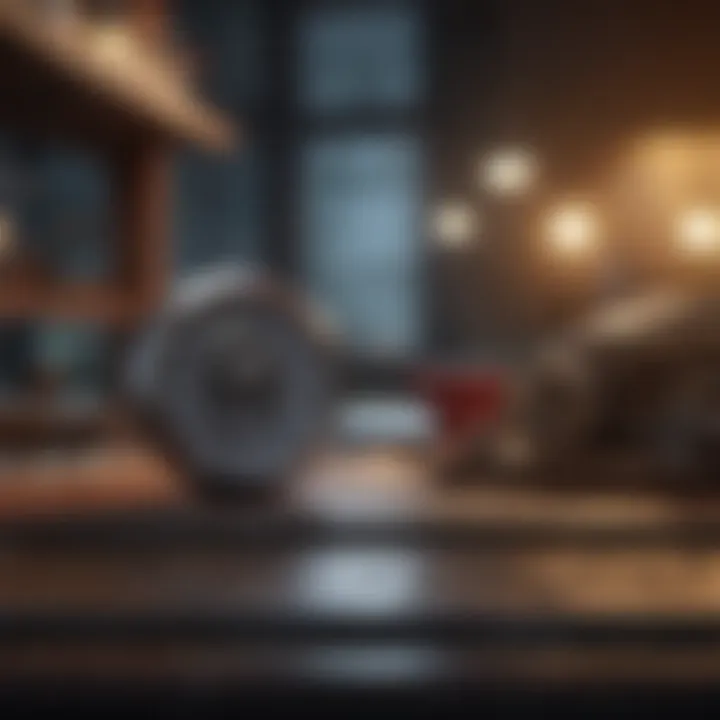
Signing the PDF Document
Signing a PDF document is a crucial step in ensuring the validity and authenticity of electronic documents. In today's digital age, having the ability to sign documents electronically not only streamlines the process but also provides a way to verify the signer's identity and the integrity of the document. This section outlines the mechanics involved in signing a PDF in Microsoft Edge, emphasizing specific elements such as features, benefits, and considerations, all of which underscore the significance of electronic signing.
Digital signatures are not merely a convenience; they establish a secure chain of trust for any electronic document. By digitally signing a document, one can assure recipients that it has not been altered after signing and that it indeed comes from a verified source. Moreover, this process can expedite approvals and communication, vital in corporate, legal, or personal financial environments.
Navigating to the Sign Feature
To sign a PDF document in Microsoft Edge, the first step is to locate and access the signing feature. This functionality is directly integrated into the Edge browser, making it accessible and straightforward.
Follow these steps to find the sign feature:
- Open Microsoft Edge. Start by ensuring that you are using the latest version for optimal performance and security.
- Upload your PDF document. Navigate to the PDF file you wish to sign by choosing ‘Open file’ from the menu.
- Explore the tools menu. Once your PDF is opened, look for the tools that are displayed at the top or the side of the window.
The sign feature should be listed among other editing options. Once you locate it, you can begin the signing process.
Applying Your Digital Signature
Once you navigate to the sign feature, the next step involves actually applying your digital signature to the document. This is divided into two critical components: choosing your digital signature and positioning it properly within the document.
Choosing Your Digital Signature
Choosing your digital signature is a vital yet straightforward process. A digital signature often involves selecting from pre-created signatures that can be based on previous digital certificates or personal criteria.
- Key Characteristics: The main characteristic of choosing a digital signature is that it can reflect your unique identity based on the digital certificate you possess. Thus, it inherently incorporates both authenticity and security.
- Benefit: This selection ensures that your signature appears professional and legitimate, building trust with the document recipient.
- Unique Feature: Some options may allow for signing with an image of your handwritten signature, which adds a personal touch.
Positioning the Signature
Proper positioning of your signature on the PDF is equally important. This step ensures clarity and visibility once the document is viewed by others.
- Key Characteristics: Positioning can typically be adjusted by clicking and dragging, allowing you to place your signature precisely where it is needed within the document.
- Benefit: This ensures that your signature does not obscure any text or important information, maintaining a clean and professional layout.
- Unique Feature: Some tools offer the ability to resize your signature, enabling it to fit correctly within designated signing areas.
Saving the Signed PDF
After applying your signature, the final step is to save the signed PDF. This is not a mere formality; it is an important step that ensures that your work is preserved and can be accessed later if needed.
- Process: Use the 'Save As' option to create a new file or overwrite the existing one if you prefer.
- Format: Ensure that you save the document in PDF format to maintain the integrity of the signature.
- Storage: Consider where you will store the signed document for easy retrieval later.
Best Practices for Digital Signatures
Digital signatures represent a critical component of modern document security. When used properly, they can provide assurance regarding the authenticity and integrity of electronic documents. Understanding the best practices for digital signatures ensures that users maintain the highest level of security and reliability in their communications.
Ensuring Document Security
Ensuring document security is paramount when applying digital signatures. This begins with using strong encryption methods to protect the document before and after signing. Using software and tools that comply with the latest security standards, such as AES (Advanced Encryption Standard), is advised.
Moreover, it's crucial to save signed documents in a secure format that does not allow unauthorized alterations. PDF is widely used since it provides integrity features like embedding signatures and keeping documents unaltered after they are signed. Regularly updating your software can help protect against vulnerabilities that could compromise document security.
- Use encryption to protect sensitive information.
- Save in secure formats like PDF.
- Keep software updated to prevent vulnerabilities.
Regularly assess your security practices to stay ahead of potential threats.
Maintaining Signature Integrity
Signature integrity is essential for ensuring that a signed document remains unchanged after it is electronically signed. This involves not only the technical aspects of how signatures are implemented but also the methods by which they are verified.
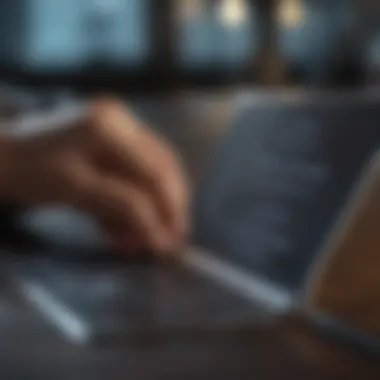

To maintain signature integrity, ensure that the digital signature is verified through a trusted certificate authority. This authority verifies identify and issues certificates that are necessary for validating signatures. Additionally, using timestamps can provide proof that a document was signed at a specific time, further enhancing its integrity.
When sending signed documents, consider using secure transmission methods such as encrypted emails or secure file-sharing services. This reduces the risk of interception and tampering during transfer.
- Verify signatures through trusted certificate authorities.
- Use timestamps for added security.
- Utilize secure methods to transmit signed documents.
Ultimately, following these practices will facilitate a higher level of trust in the electronic signatures used in both personal and professional contexts.
Troubleshooting Common Issues
Troubleshooting common issues related to digitally signing PDFs in Microsoft Edge is fundamental for a seamless document management experience. This section addresses potential problems users may encounter, outlining clear solutions to ensure the integrity of the signing process. Understanding these challenges enhances confidence and prevents disruptions in workflows.
Signature Not Appearing
One common frustration for users is the occurrence of a digital signature that does not appear on the document after signing. This issue can stem from various causes, such as improper application of the signature or a setting within Microsoft Edge that may restrict visibility.
- Check Signature Positioning: Ensure that the signature has been placed correctly on the document. Sometimes, the signature may be added but not prominently visible, especially if it overlaps another field or moves off-page during the saving process.
- Inspect PDF Viewer Compatibility: Not all PDF viewers display digital signatures uniformly. If the signature appears in Microsoft Edge but not in another viewer, it is worth checking compatibility across different software.
- Update Software: Ensure that Microsoft Edge is up to date. Running an outdated version can prevent features from working correctly.
To troubleshoot this issue effectively, check the signature placement and confirm that you are using a compatible viewer. Regular updates to Edge may also prevent such problems in the first place.
Certificate Issues
Certificate issues can significantly impact the ability to effectively use digital signatures. A digital certificate is essential, as it verifies the signer's identity. If there are problems with the certificate, the signature may not be accepted.
- Expired Certificates: Ensure your digital certificate is current. Expired certificates can lead to the denial of signature validation. Regularly monitor the expiration dates and renew them ahead of time to avoid interruptions.
- Trust Settings: Sometimes, the certificate may not be recognized due to trust settings in Windows. It is crucial to configure your system settings so that the certificate can be accepted by Microsoft Edge.
- Obtain a New Certificate: If the current certificate is no longer valid or functioning, consider obtaining a new one from a trusted Certificate Authority. This will help ensure the reliability of your digital signatures.
Addressing certificate issues promptly ensures that your digital signature remains valid, which is vital for maintaining the legitimacy and security of your signed documents.
Always verify your settings and certificate status periodically to ensure smooth signing experiences.
Future of Digital Signatures
Digital signatures continuously evolve with the growth of technology. This section discusses the importance of understanding the future of digital signatures especially in the context of using tools like Microsoft Edge. As the digital landscape expands, so do the mechanisms ensuring the security and authenticity of electronic documents.
Trends in Digital Security
In recent years, there have been significant trends shaping the realm of digital security. One key trend is the advancement of encryption technologies. These ensure that documents remain confidential and protected against unauthorized access. Enhanced encryption protocols, such as AES (Advanced Encryption Standard) and RSA (Rivest–Shamir–Adleman), have become standard practice in digital signature functionalities.
Moreover, the rise of biometrics is another important trend. Many systems now integrate biometric factors, such as fingerprints or facial recognition, in combination with digital signatures. This adds an extra layer of security, ensuring that a document is signed only by the authentic individual.
A focus on regulatory compliance is also evident. Governments and institutions are increasingly implementing strict regulations regarding data protection and electronic signatures. For instance, laws such as GDPR in Europe emphasize the need for secure data handling processes, which include digital signing solutions that adhere to these standards.
Implications for Businesses and Individuals
The implications of these trends are far-reaching. For businesses, adopting secure digital signature practices is crucial for maintaining trust and credibility. Secure documents can enhance customer confidence and facilitate smoother transactions. Organizations that prioritize digital security can mitigate risks associated with data breaches, thus protecting their intellectual property and sensitive information.
Individuals also stand to benefit from these advancements. Enhanced security measures allow individuals to engage in digital transactions with peace of mind. Digital signatures simplify processes, saving time while ensuring the integrity of signed documents.
“The need for secure signature solutions is paramount as digital transactions become ubiquitous.”
End
Digital signatures hold significant importance in various domains, particularly for individuals and businesses engaging in electronic communications. This article emphasizes the comprehensive steps to effectively sign PDF documents using Microsoft Edge. The right understanding of this process ensures that documents are secured and tamper-proof. Users can feel confident in their ability to maintain the integrity of their communications while observing legal standards.
Summary of Key Points
In this article, we have delved into several crucial aspects of digital signatures within the Microsoft Edge environment. These include:
- Understanding Digital Signatures: The definition and essential role they play in transactional security.
- Microsoft Edge Overview: Key features of the browser and its capabilities with PDF documents.
- Preparing to Sign a PDF: Necessary preparations including digital certificates.
- Signing the Document: Detailed steps in navigating the sign feature and applying the signature.
- Best Practices: Suggestions to secure documents and maintain signature integrity.
- Troubleshooting: Common issues and their resolutions discussed to ensure smooth signing experiences.
- Future of Digital Signatures: Insights into emerging trends and implications for users in various sectors.
Final Thoughts on Digital Signatures
Ultimately, the utilization of digital signatures is an essential practice in today's digital landscape. No longer constrained to traditional paperwork, digital signatures facilitate seamless operations in a secure manner. Moreover, they significantly reduce processing time and enhance trustworthiness between parties. As technology continues to advance, understanding and adapting to these practices is increasingly crucial for professionals. By incorporating the steps and insights shared in this article, readers are well-equipped to navigate the digital signing process, ensuring that their engagements remain efficient and compliant with security standards.







